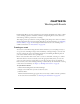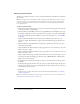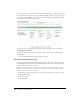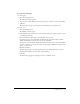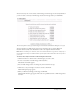User Guide
204 Chapter 15: Working with Events
You can select any of the other questions. For events that include guests outside your organization
(those who find your event listing on your organization’s public website), it’s a good idea to get
the company name and URL for screening purposes. For example, if the applicant works for a
competitor, you might want to deny access.
You can create an event registration page that captures specific information from event attendees.
To add questions to the form:
1.
Select the check box to the left of each item you want to include on the registration page.
2.
Click Next.
Now, you can customize the registration page for the event.
Customizing the Registration page
You have a great deal of flexibility in designing a registration page for an event. You can create
custom multiple choice, short answer, or true/false questions. You can also change the order of
questions and delete questions at any time.
Note: True or false questions are always labeled True or False. If you want to create Yes or No
questions, create a multiple-choice question with Yes and No as the two answer options (and set
either Yes or No as the only correct answer).
1.
Click the button that corresponds to the type of custom question that you want to include:
■ New Multiple Choice
■ New Short Answer
■ New True/False.