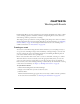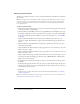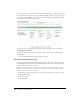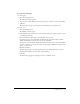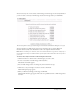User Guide
Creating an event 203
Selecting content
This is the second step in the process of creating an event. You must select the specific content
you want to present in the event.
Note: The content must exist before you create an event (see “Adding content to be used for an
event” on page 44
).
To select content:
1.
From the list of content that appears (meetings, seminars, presentations, and courses), select the
content you want to use for your event.
Note: If you select courses and curriculum, users are required to pass, fail, or complete the course
or curriculum to be tracked as having attended the event. For content other than courses and
curriculum, Breeze tracks only if the user has viewed the event. For example, if a user views a
presentation, but only sees the first slide, they are still reported as having attended the event. In
contrast, if a user views a course, but only a few of the slides, they are not shown in reports as
having attended the event. In order to be shown in reports as having attended the event, the user
would need to return and complete the course.(Also, you can view Time In and Time Out
information by viewing the meeting By Attendee report.)
2.
Click Next.
Note: After you select a type of content (such as a meeting, seminar, presentation, or course), you
cannot change the content type. You can, however, edit or delete the content and add a different
type.
Now, you can create the registration page for the event.
Creating the registration page
This step of creating an event lets you identify the questions that participants must complete on
the registration form. The information creates a guest profile for tracking the participant.
There are several required questions, which are preselected on the Create Registration form:
• E-mail address
• Password
• Retype password
• Name