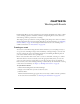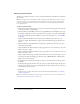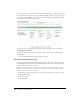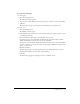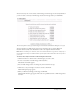User Guide
202 Chapter 15: Working with Events
Entering event information
The first step in the Event wizard is to enter event profile information and define basic parameters
for the event.
Note: If you change the event start date to a date in the future, participants and presenters can still
enter the meeting room at any time. When you are logged in to an event, you can stop participants
from entering the room between events. For more information, see Breeze Meeting User Guide for
Hosts and Presenters.
To enter event information:
1.
On the Enter Event Information page, enter an event name. The name appears in the event list
and in reports. This is a required field.
2.
(Optional) In the Custom URL text field, enter a unique URL that is meaningful for your event;
for example, it might be your name or the name of the event. If you do not enter a unique URL,
the system automatically generates a URL for you. For more information, see “Custom URLs”
on page 24.
3.
(Optional) In the Event Information text field, enter a summary of the event, up to 750
characters in length. This information appears on the Event Information page and in events
reports.
4.
(Optional) In the Detailed Information text field, enter specific notes about the event, up to
1000 characters in length.
5.
(Optional) In the Start Time text field, use the pop-up menus to select a month, day, year, and
time for the event to begin.
6.
(Optional) In the End Time text field, use the pop-up menus to select a month, day, year, and
time for the event to end.
7.
(Optional) In the Event Logo text field, click the Browse button to locate an image to use for
your registration and event listing pages. The file can be in BMP, GIF, JPG, or PNG format.
The best size is 100x135 pixels.
8.
In the Presentation text field, select the type of event you are creating, such as a meeting, course,
or seminar.
9.
In the Attendee Approval text field, select the option to require that participants be approved
after they register for the event. It is recommended that you select this option because it lets you
control who can access the event.
10.
Click Next.
In the next step, you select the content for your event. For more information, see “Selecting
content” on page 203.
Note: You can edit event information any time after you create the event. For more information, see
“Changing event profile information” on page 215.