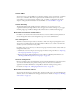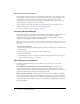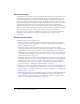User Guide
20 Chapter 1: Understanding the Workspace
My Profile
Clicking the My Profile link displays information about your Breeze account, as well as two
additional links, Change My Password and Edit My Preferences.
User Information The information displayed may vary, depending on the information your
Breeze administrator has defined for user profiles, but at the very least your first and last names,
your login, and your e-mail address are listed. In addition, the following information also appears:
• Audio conference settings, which is telephone access information (your moderator code and
client ID) for dialing in to Breeze Meetings
Note: The client ID is the customer identification number assigned by Premiere Conferencing. If
your company uses another provider, this field has another name.
• Your manager’s name (if applicable)
• Your team members’ names (if applicable)
Change My Password Click here to change your password. When you do, you are prompted
once for your current password, and then twice for your new password.
Edit My Preferences Click here to display a page that enables you to change your time zone
and audio conference settings.
Group Memberships Click here to display a list of all the groups to which you belong,
including built-in groups.
Organization Click here to display a page that displays your manager’s name and the names of
all of your team members, if applicable.
Help
Clicking Help displays this manual as a set of Help topics, each of which corresponds to a chapter.
You can click any one of these topics to see more specific information within a given chapter.
Logout
Click this link to exit from Breeze Manager. When you do, the Breeze Manager login page
appears. Close the login page to exit from the application.
Search Content
You can enter keywords at the Search Content link to search the Content library for
presentations, as well as meeting and seminar archives.
Note: The presentations themselves must be searchable for the Search feature to be operable. In
addition, you must have permissions to view the content you are searching for.
To use Search Content, enter a keyword and click Search Content. You can also click Search
Content without entering a keyword to set the search parameters to refine your search. For
detailed information and instructions about how to use this feature, see “Searching the Content
library” on page 36.