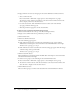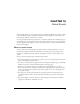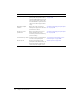User Guide
194 Chapter 13: Managing the Seminar Library
8.
Assign permissions for each user and group in the Current Permissions window as follows:
a
Select a name in the list:
Press Control-click or Shift-click, as appropriate to select multiple users or groups.
To search for a name, click the Search button at the bottom of the window and enter the
name to display it in the list, and then select it.
b
For each selected name, click the Permissions button at the bottom of the window.
A pop-up permissions menu appears.
c
Click the permissions appropriate for the selected names.
To remove a user or group from the permission access list:
1.
Click the Seminar Rooms tab at the top of the Breeze Manager window.
2.
Navigate to the seminar folder whose permissions you want to set.
3.
Click the folder name.
4.
Click the Set Permissions button.
One of the following pages appears:
■ If this folder has already been customized, the Set Permissions page appears with the
Available Users and Groups list on the left and the Current Permissions list on the right.
To delete users or groups, go to step 6.
■ If this folder has never been customized, the Current Setting page appears with the message
“Current Setting: same as parent folder.”
To delete users or groups, go to step 5.
5.
Click the Customize button.
The Set Permissions page displays with the Available Users and Group list on the left and the
Current Permissions list on the right.
6.
To delete users or groups, do the following in the Current Permissions list:
■ Press Control-click or Shift-click, as appropriate, to select multiple users or groups
■ To search for a name in the list, click the Search button at the bottom of the window and
enter the name to display it in the list, then select it
7.
Click the Remove button.
The users and/or groups you removed are deleted from the Current Permissions window.