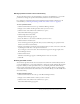User Guide
190 Chapter 13: Managing the Seminar Library
3.
Click the New Folder button on the menu bar above the seminar list.
4.
Enter the name of the new folder on the new page that appears.
5.
Click Save.
Moving a seminar folder
Administrators and users with permission to manage a specific Seminars library folder can move
the location of the seminar folder in question. When you move a seminar folder, all the seminars
within the folder also move to the new location.
To move a seminar folder:
1.
Click the Seminar Rooms tab at the top of the Breeze Manager window.
2.
Navigate to the location of the seminar folder that you want to move.
3.
Select the check box to the left of any folder that you want to move.
4.
Click the Move button on the menu bar above the seminar list.
A new window appears, listing the items you selected and letting you specify their new folder
location.
5.
Click the folder titles or the Up One Level button to navigate to the folder location where you
want to place the seminars.
As you navigate to the new location, the new destination location appears in the upper right of
the Breeze Manager window.
6.
Click the Move button.
The Move Successful page appears, confirming that the move was successful.
7.
Click OK.
Deleting a seminar folder
To delete a seminar folder, you must be an administrator or a user with permissions to manage the
specific seminar folder in question.
When a seminar folder is deleted, the following occurs:
• The seminar folder and all items in the folder and its subdirectories are permanently deleted;
this means that this information cannot be retrieved.
• Participants cannot access the deleted seminars.
• Reports for the deleted seminars are not available.
• The uploaded content and recordings associated with a seminar are removed from the
Seminars library.
To delete a seminar folder:
1.
Click the Seminar Rooms tab at the top of the Breeze Manager window.
2.
Navigate to the folders you want to delete.
3.
Select the check box to the left of any folder that you want to delete.