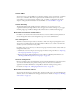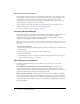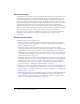User Guide
Home tab 19
Home tab actions
On the left side of the Home tab are two features that enable you to perform specific actions.
Create
The Create menu enables you to create new occurrences of those functions for which you have
permission. For example, if you are a meeting host, the menu includes the New Meeting option.
You can click New Meetings to start the Meeting wizard to create a new meeting.
Training managers can use the Create menu to create a new course or curriculum. To use the
Create feature, click the appropriate link below the Create label to start the wizard you want
to use.
Note: The Create menu displays create options only for those functions for which you have
permissions. For example, if you are a training manager but not a meeting host, the New Meeting
option does not appear in your Create menu.
Learn
The Learn menu has four links that are useful in learning Breeze:
• Getting Started: A list of Breeze manuals, including this guide, as well as procedures targeted to
specific audiences.
• Breeze Manager Help: This guide, providing user information for the Breeze Manager web
application.
• Breeze Resource Center: The Breeze Resource Center site is updated regularly with tutorials,
simulations, best-practices information, and links to procedures.
• Breeze Documentation: The full set of documentation provided with Breeze 5, including
information for administering, managing, and using Breeze applications.
Persistent features
A persistent feature is a feature that appears on every tab, so you can perform its associated
function from anywhere within Breeze Manager, not only from the Home tab. Breeze Manager
has four persistent features, located in the upper-right corner of the Manager window. The links
for My Profile, Help, and Logout are to the left of your name, above the tab bar, and the Search
Content input area is on the far right end of the tab bar.