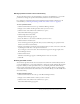User Guide
Managing seminar folders 189
Deleting a seminar recording
You can delete a seminar recording associated with a seminar in the folder if you are an
administrator or a user with permissions to manage the specific Seminars library folder in
question. When you do so, you are deleting it from the Seminar library unless you moved the
recording to the Content library. To delete a seminar recording you have moved to the Content
library, see “Deleting a content file or folder” on page 46.
To delete a seminar meeting room recording:
1.
Click the Seminar Rooms tab at the top of the Breeze Manager window.
2.
Navigate to the seminar whose recording you want to delete.
3.
Click the name of the seminar in the seminar list to open it.
The Seminar Information page appears.
4.
Click the Recordings link.
The Recordings page appears with a list of recordings for this seminar.
5.
Select the check box to the left of any recording you want to delete.
6.
Click the Delete button above the list.
A confirmation page appears.
7.
Click the Delete button on the confirmation page to permanently delete the selected recordings.
The Recordings page appears with an updated recording list.
Managing seminar folders
Administrators and users with permission to manage a specific Seminar library folder can organize
the Seminar library by performing the following tasks for a specific folder:
You can manage seminar folders by doing the following:
• “Creating a seminar folder” on page 189
• “Moving a seminar folder” on page 190
• “Deleting a seminar folder” on page 190
• “Changing a seminar folder’s name and description” on page 191
• “Setting seminar folder permissions” on page 191
Creating a seminar folder
Administrators and users with permission to manage a specific Seminars library folder can create
folders and subfolders within it.
After you create the folder, you can move seminars into it; see “Moving a seminar to a folder”
on page 186.
To create a seminar folder:
1.
Click the Seminar Rooms tab at the top of the Breeze Manager window.
2.
Navigate to the location where you want to add the new folder.