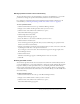User Guide
188 Chapter 13: Managing the Seminar Library
4.
Click the Uploaded Content link.
The Uploaded Content page appears with a list of content files for this seminar.
5.
Select the check box to the left of each files that you want to delete.
6.
Click the Delete button above the list.
A confirmation page appears.
7.
Click the Delete button on the confirmation page to permanently delete the selected content.
The Uploaded Content page appears with an updated content list.
Moving seminar recordings to the Content library
You can move seminar recordings that are associated with a seminar in a Seminar library folder to
the Content library if you are an administrator or a user with permissions to manage the specific
Seminars library folder in question. For a description of seminar recordings and the reasons for
moving them to the Content library, see “Moving and deleting seminars and seminar content”
on page 185.
To move a seminar meeting room recording:
1.
Click the Seminar Rooms tab at the top of the Breeze Manager window.
2.
Navigate to the seminar that has recordings you want to move.
3.
Click the name of the seminar in the seminar list to open it.
The Seminar Information page appears.
4.
Click the Recordings link.
The Recordings page appears.
5.
Select the check box to the left of any recording that you want to move.
6.
Click the Move to Folder button.
A new window appears, listing the items that you selected and enabling you specify their new
folder location in the Content library.
7.
Navigate to the folder location in the Content library where you want to move the recording by
clicking the folder titles or the Up One Level button.
As you navigate to the new location, the new destination appears in the upper right of the
Breeze Manager window.
8.
Click the Move button.
The Recordings page appears with an updated recording list.