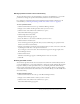User Guide
186 Chapter 13: Managing the Seminar Library
Moving a seminar to a folder
You can move a specific seminar from one seminar folder to another if you are an administrator, a
seminar host or a user with permission to manage both the original and target folders in the
Meetings library.
To move a seminar:
1.
Click the Seminar Room tab at the top of the Breeze Manager window.
2.
Navigate to the seminar that you want to move.
3.
Select the check boxes that are located to the left of the seminars you want to move.
4.
Click the Move button on the menu bar above the seminar list.
A new window appears, listing the items that you selected and letting you specify their new
folder location.
5.
Navigate to the folder location where you want to place the seminars by clicking the folder titles
or the Up One Level button.
As you navigate to the new location, the new destination appears in the upper right of the
Breeze Manager window.
6.
Click Move.
The Move Successful page appears, confirming that the move was successful.
7.
Click OK.
Deleting a seminar
Administrators or users with permissions to manage a specific Seminar library folder can delete
seminar in this folder.
When you delete a seminar, the following occurs:
• The seminar is removed from the Seminar library.
• Participants can no longer access the seminar meeting room.
• Reports for the seminar are no longer available.
• The uploaded content and recordings associated with the seminar meeting room are removed
from the Seminar library.
To delete a seminar:
1.
Click the Seminar Room tab at the top of the Breeze Manager window.
2.
Navigate to the seminar that you want to delete.
3.
Select the check box located to the left of the seminar you want to delete.
4.
Click the Delete button on the menu bar above the seminar list.
A confirmation page appears.
5.
Click the Delete button on the confirmation page to permanently delete the selected seminar.
The seminars list page appears without the seminar you deleted.