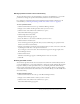User Guide
184 Chapter 13: Managing the Seminar Library
To return to any folder:
• Click the name of the parent directory in the navigation trail list.
The folders and files within the higher parent directory appear. The name and location of the
parent folder appears in the navigation links at the top of the browser window.
The navigation trail of folders and files indicates your current location in the directory structure.
Searching the Seminar library archives
If you want seminar content and recordings to be available to other Breeze users, you must archive
them in the Content library (for procedures, see “Moving uploaded content to the Content
library” on page 187 and “Moving seminar recordings to the Content library” on page 188). You
can also create archives of a Macromedia Breeze seminar from within the seminar itself (see Breeze
Meeting User Guide for Hosts and Presenters).
For a detailed explanation of why you should archive seminar information in the Content library,
see “About moving meeting contents to the Content library” on page 147; for instructions on
searching the seminar archives, see “Searching the Content library” on page 36.
After the seminar content and recordings have been moved to the Content library, Breeze users
with the proper permissions can use keywords to quickly locate archived information, including
any Breeze content that was presented in the seminar. The text box for entering search keywords
is located on the right side of the Breeze Manager menu bar.
To use keywords to search for seminar information:
1.
Type one or more keywords into the Search Content text box.
2.
Click the Search Content button.
The browser window shows the archive seminar name and information, along with a file
preview.