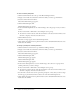User Guide
Seminar reports 179
Viewing the Dashboard
The Seminar Dashboard provides a graphical representation of statistical data about your
seminars. To see the Dashboard, click the Seminar Dashboard link under the tab bar, at the top of
the Seminar’s window. The data, which reflects all the seminars you have created, appears in three
bar graphs; clicking in any of these brings up the Summary Report for this seminar (see “Meeting
reports” on page 142):
Most Active Meetings Over Last 30 Days Determined by the number of sessions.
Most Participants Meetings Over Last 30 Days Determined by the number of participants.
Most Viewed Archives Over Last 30 Days Determined by the number of views (that is, the
number of times each archived meeting has been viewed).
You can click on any individual seminar in any of the three bar graphs to view more detailed
information about the seminar.
The Seminar Dashboard provides useful statistical information about your seminars.
Seminar reports
The Reports feature of the Breeze Manager enables you to create reports that show you a given
seminar from different perspectives. To create the reports, you open the Seminar Information
page (see “Viewing a seminar profile” on page 171), and click the Reports link. For more
information about reports, see “Meeting reports” on page 142.