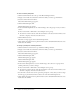User Guide
176 Chapter 12: Working with Seminars
To remove seminar participants:
1.
Click the Seminar Rooms tab at the top of the Breeze Manager window.
2.
Navigate to the folder that contains the seminar for which you want to get information.
3.
Select the seminar name from the list.
The Seminar Information page appears.
4.
Click the Edit Participants link.
The Edit Participants page appears.
5.
In the Current Participant list, do one of the following to select the groups or users you want to
remove:
■ Press Control-click or Shift-click to select multiple users or groups.
■ To search for a name in the list, click the Search button at the bottom of the window, enter
the name to display it in the list, and then select it.
6.
Click the Remove button.
The name no longer appears in the Current Participants list.
7.
Click a link in the navigation bar to perform another task or click Seminar Information to view
details about the seminar.
To change a participant’s seminar permission:
1.
Click the Seminar rooms tab at the top of the Breeze Manager window.
2.
Navigate to the folder that contains the seminar for which you want to get information.
3.
Select the seminar name from the list.
The Seminar Information page appears.
4.
Click the Edit Participants link.
The Edit Participants page appears.
5.
Click the Edit Participants link.
The Edit Participants page appears.
6.
In the Current Participants list, do one of the following to select the users or groups whose
seminar permissions you want to change:
■ Press Control-click or Shift-click to select multiple users or groups.
■ To search for a name in the list, click the Search button at the bottom of the window, enter
the name to display it in the list, and then select it.
7.
For each name, select the new user role (presenter, participant, or host) that you want to assign
from the pop-up Set User Role menu at the bottom of the Current Participants list.
8.
Click a link in the navigation bar to perform another task or click Seminar Information to view
details about the seminar.