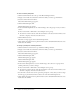User Guide
Viewing seminar information 175
Audio Conference Settings Whether there are audio conference settings necessary for this
seminar, and if so, the telephone number, moderator code, and participant code for the guests
who are calling in.
If you did not add audio conference settings when you initially created the meeting, and you
want to add them while you are in the meeting itself, you can use the procedure below to create
them in Breeze Manager, but in this case, you must first have all users log out of the meeting,
add the telephony information, and wait 5 minutes. For more information, see the Breeze
Manager User Guide for Hosts and Presenters.
6.
Click the Save button.
The Seminar Information page reappears with the new information.
Changing the seminar participants list
If you are an administrator or have Manage permissions for a seminar folder, you can add or
remove participants and change participant permission settings (host, presenter or participant).
Participants who are removed from the seminar do not receive any notification; they simply
cannot access the seminar unless the seminar’s access is changed to allow anyone who has the
meeting URL to enter.
To add seminar participants:
1.
Click the Seminar Rooms tab at the top of the Breeze Manager window.
2.
Navigate to the folder that contains the seminar for which you want to get information.
3.
Select the seminar name in the list.
The Seminar Information page appears.
4.
Click the Edit Participants link.
The Edit Participants page appears.
5.
In the Available Users and Groups list, do one of the following to select the names of the users
or groups you want to add for your seminar:
■ Press Control-click or Shift-click, as appropriate, to select multiple users or groups.
■ To expand a group to select any individual members, double-click the group name; when
you are done with selection, double-click Up One Level in the list to restore the original list.
■ To search for a name in the list, click the Search button at the bottom of the window, enter
the name to display it in the list, and then select it.
6.
Click Add.
The name(s) you selected appear in the Current Participants list.
7.
For each new participant user or group that you added, select the appropriate permission type
(participant, host, or presenter) from the Set User Role pop-up menu at the bottom of the
Current Participants list.
8.
Click a link in the navigation bar to perform another task or click Seminar Information to view
details about the seminar.