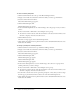User Guide
Viewing seminar information 173
Viewing an uploaded content list
If you have Manage permissions for a seminar folder, you can view a list of all content that has
been uploaded to the Breeze server from a seminar room within that folder.
To view a seminar uploaded content list:
1.
Click the Seminar Rooms tab at the top of the Breeze Manager window.
2.
Navigate to the folder that contains the seminar for which you want to get information.
3.
Select the seminar name from the list.
The Seminar Information page appears.
4.
Click the Uploaded Content link.
A list of all uploaded content appears. From here, you can do any of the following:
■ To see the information about a specific item in the list, click on the item’s name, then go to
step 5 below for further options.
■ To move this content to the Content library, see “Moving meeting recordings to the
Content library” on page 150
■ To delete this content, see “Deleting uploaded content” on page 149.
5.
Do either of the following:
■ To change the title or summary for the piece of uploaded content, click Edit, make your
changes on the Edit page, and click Save.
■ To return to the uploaded content list, click Return To Uploaded Content.
Viewing a recordings list
If you are an administrator or have Manage permissions for a meeting folder, you can view a list of
all seminar recordings that have been uploaded to the Breeze server from a seminar room within
that folder.
To view a seminar recordings list:
1.
Click the Seminar Rooms tab at the top of the Breeze Manager window.
2.
Navigate to the folder that contains the seminar for which you want to get information.
3.
Select the seminar name in the list.
The Seminar Information page appears.
4.
Click the Recordings link.
A list of all recordings for the seminar room appears. From here, you can do any of the
following:
■ To see the information about a specific item in the list, click the item’s name, then go to step
5 for further options.
■ To move this content to the Content library, see “Moving meeting recordings to the
Content library” on page 150
■ To delete this content, see “Deleting a meeting recording” on page 151.
5.
To change the title or summary for specific recording, click Edit, make your changes on the Edit
page, and click Save.