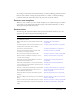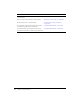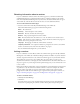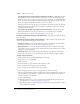User Guide
168 Chapter 12: Working with Seminars
Access There are two options:
Only Registered Users and Accepted Guests May Enter the Room Individuals who share
the same Breeze account with the seminar host. In this case, registered means having a valid
Breeze account; it does not refer to the registration process that applies to an event. Registered
Breeze users must enter their Breeze user name and password to enter the seminar room, and
Breeze can generate an individual attendance report for the seminar.
An accepted guest is someone who has been accepted into the room by the host and, although
this person’s attendance is added to the total number of attendees on reports, no individual
attendance report is available.
Anyone Who Has the URL for the Meeting Can Enter the Room Anyone who has the
URL for the seminar can enter the room. In this case, no attendance report is available.
For more information, see “Types of meeting participants” on page 121:
Do Not Include Any Audio Conference with This Meeting Select this option if no one will call
in to the seminar.
Include Audio Conference Details with This Meeting Audio conference users can select this
option to include the following telephony information:
Conference number is the telephone number for attendees who call in to the seminar. This
information is included in the e-mail seminar invitation for attendees.
Moderator Code is the code that identifies the seminar host to the telephone-conferencing
system. This code does not appear on the e-mail invitations, but the seminar host sees it when
logging in to the web application.
Participant Code is the code that identifies the participant to the telephone-conferencing
system. This code appears on the e-mail invitation with the conference telephone number.
To enter seminar information:
1.
Enter a seminar name on the Enter Meeting Information page.
2.
If appropriate, enter a custom URL.
3.
Enter a summary.
4.
Select the month, day, year, and time for the seminar start date.
5.
Select the duration of the seminar (hours and minutes).
6.
Select a template for this seminar from the pop-up menu.
7.
Select the appropriate Access option to designate who can attend the seminar.
8.
Select the appropriate Audio Conference Setting option. (If you are adding audio conferencing,
type in a conference phone number, a moderator code, and a participant code so seminar
attendees can call in to the seminar.)
9.
Do one of the following:
■ Click the Next button to go to the second step in the wizard and select participants. For
more information, see “Selecting participants” on page 169.
■ Click the Finish button to end the Meeting wizard without selecting participants or sending
seminar invitations at this time.