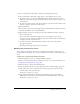User Guide
Managing meeting folders 153
Deleting a meeting folder
To delete a meeting folder, you must be an administrator or a user with permissions to manage
the specific meeting folder in question.
When a meeting folder is deleted, the following occurs:
• The meeting folder and all items in the folder and its subdirectories are permanently deleted;
this means that this information cannot be retrieved.
• Participants cannot access the deleted meetings.
• Reports for the deleted meetings are not available.
• The uploaded content and recordings associated with a meeting are removed from the
Meetings library.
To delete a meeting folder:
1.
Click the Meetings tab at the top of the Breeze Manager window.
2.
Navigate to the folders that you want to delete; for more information, see “Navigating the
Meetings library” on page 145.
3.
Click the check box to the left of any folder that you want to delete.
4.
Click the Delete button on the menu bar above the meeting list.
A confirmation page appears.
5.
Click Delete on the confirmation page to permanently delete the selected folder.
The Meetings List page appears without the name of the folder that you deleted.
Changing a meeting folder’s name and description
To change a meeting folder name and description, you must be an administrator or a user with
permissions to manage the specific meeting folder in question.
To create a meeting folder:
1.
Click the Meetings tab at the top of the Breeze Manager window.
2.
Navigate to the location of the folder whose name and description you want to change; for more
information, see “Navigating the Meetings library” on page 145.
3.
Click the Edit Information link above the meeting list.
The Edit Information page appears.
4.
Click the folder name to open it.
The folder name appears in the navigation trail and the list of files in this folder appears.
5.
Enter the new name for this folder in the Title text input box, and, if desired, a description in
the Summary text input box.
6.
Click Save.
The Meeting List page reappears with the new folder name in the navigation trail.