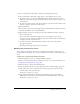User Guide
152 Chapter 10: Managing the Meetings Library
Creating a meeting folder
Administrators and users with permission to manage a specific Meetings library folder can create
folders and subfolders within it.
After you create the folder, you can move meetings into it; see “Moving a meeting to a folder”
on page 148.
To create a meeting folder:
1.
Click the Meetings tab at the top of the Breeze Manager window.
2.
Navigate to the location where you want to add the new folder; for more information, see
“Navigating the Meetings library” on page 145.
3.
Click the New Folder button on the menu bar above the meeting list.
4.
Enter the name of the new folder on the new page that appears.
5.
Click Save.
Moving a meeting folder
Administrators and users with permission to manage a specific Meetings library folder can move
the location of the meeting folder in question. When you move a meeting folder, all the meetings
within the folder also move to the new location.
To move a meeting folder:
1.
Click the Meetings tab at the top of the Breeze Manager window.
2.
Navigate to the location of the meeting folder you want to move; for more information, see
“Navigating the Meetings library” on page 145.
3.
Click the check box to the left of any folder that you want to move.
4.
Click the Move button on the menu bar above the meeting list.
A new window appears, listing the items you selected and letting you specify their new folder
location.
5.
Click the folder titles or the Up One Level button to navigate to the folder location where you
want to place the meetings.
As you navigate to the new location, the new destination location appears in the upper right of
the Breeze Manager window.
6.
Click Move.
The Move Successful page appears, confirming that the move was successful.
7.
Click OK.