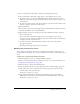User Guide
Managing meeting folders 151
Deleting a meeting recording
You can delete a meeting recording associated with a meeting in the folder if you are an
administrator or a user with permissions to manage the specific Meetings library folder in
question. When you do so, you are deleting it from the Meetings library unless you moved the
recording to the Content library. To delete a meeting recording that you moved to the Content
library, see “Deleting a content file or folder” on page 46.
To delete a meeting room recording:
1.
Click the Meetings tab at the top of the Breeze Manager window.
2.
Navigate to the meeting whose recording you want to delete; for more information, see
“Navigating the Meetings library” on page 145.
3.
Select the name of the meeting in the meeting list to open it.
The Meeting Information page appears.
4.
Click the Recordings link on the navigation bar.
The Recordings page appears with a list of recordings for this meeting.
5.
Click the check box to the left of any recording you want to delete.
6.
Click the Delete button above the list.
A confirmation page appears.
7.
Click Delete on the confirmation page to permanently delete the selected recordings.
The Recordings page appears with an updated recording list.
Managing meeting folders
Administrators and users with permission to manage a specific Meetings library folder can
organize the Meetings library by performing the following tasks for a specific folder:
You can manage meeting folders by doing the following:
• “Creating a meeting folder” on page 152
• “Moving a meeting folder” on page 152
• “Deleting a meeting folder” on page 153
• “Changing a meeting folder’s name and description” on page 153
• “Setting meeting folder permissions” on page 154
• “Modifying the permission access list” on page 155