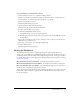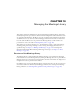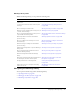User Guide
Moving and deleting meetings and meeting content 149
Moving uploaded content to the Content library
To move uploaded content to the Content library, you must be an administrator or a user with
permissions to manage the specific Meetings library folder that contains this meeting.
For a description of uploaded content and an explanation of the benefits of moving it to the
Content library, see “About moving meeting contents to the Content library” on page 147.
To move uploaded content:
1.
Click the Meetings tab at the top of the Breeze Manager window.
2.
Navigate to the meeting that has uploaded content you want to manipulate; for more
information, see “Navigating the Meetings library” on page 145.
3.
Click the name of the meeting in the meeting list to open it.
The Meeting Information page appears.
4.
Click the Uploaded Content link on the navigation bar.
The Uploaded Content page appears.
5.
Click the check box to the left of each file that you want to move.
6.
Click the Move To Folder button on the navigation bar.
A new window appears, listing the items that you selected and letting you specify their new
folder location in the Content library.
7.
Navigate to the folder location in the Content library where you want to move the content file
by clicking the folder titles or the Up One Level button.
As you navigate to the new location, the new destination appears in the upper right of the
Breeze Manager window.
8.
Click Move.
The Move Successful page appears, confirming that the move was successful.
9.
Click OK.
Deleting uploaded content
You can delete uploaded content that is associated with a meeting in a Meetings library folder if
you are an administrator or a user with permissions to manage the specific Meetings library folder
in question. When you delete uploaded content, you are deleting it from the Meetings library,
unless you have previously moved the content to the Content library. In this case, although the
content has been removed from the meeting (that is, the Meetings library), it is still available from
the Content library. To delete uploaded content that you moved to the Content library, see
“Deleting a content file or folder” on page 46.
To delete uploaded content:
1.
Click the Meetings tab at the top of the Breeze Manager window.
2.
Go to the meeting that contains the uploaded content that you want to delete; for more
information, see “Navigating the Meetings library” on page 145.