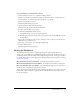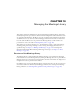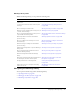User Guide
Moving and deleting meetings and meeting content 147
For a detailed explanation of why you should archive meeting information in the Content library,
see “About moving meeting contents to the Content library” on page 147; for instructions on
searching the meetings archives, see “Searching the Content library” on page 36.
Moving and deleting meetings and meeting content
This section explains how to move and delete meetings, as well as the content and recordings
associated with a specific meeting. You can perform these functions only if you are a Breeze
administrator or a user with permissions to manage a specific Meetings library folder. See the
following procedures for details:
• “About moving meeting contents to the Content library” on page 147
• “Moving a meeting to a folder” on page 148
• “Deleting a meeting” on page 148
• “Moving uploaded content to the Content library” on page 149
• “Deleting uploaded content” on page 149
• “Moving meeting recordings to the Content library” on page 150
• “Deleting a meeting recording” on page 151
About moving meeting contents to the Content library
Content that is loaded from a meeting room is stored only as part of that room; although the
content is technically in the Meetings library, it is not immediately available for use in any other
room. This means that you need to upload content again to every new meeting room that you
create. By moving your uploaded content to your Content library folder, you make it accessible
from every other room. You can also make this content available to other people’s rooms, if they
have the proper access permissions or if the content is public.
When you load content into a meeting room from the Content library, you are simply making a
reference to the content, not actually copying or moving it. You can reference the content from
any meeting room, so you do not have to move content from the content folder to a specific
meeting folder. The only way to populate a meeting room with content is to do it from within the
room.
Recordings of a meeting contain everything that transpired in the meeting, both visually and
aurally. Like the meeting content, recordings remain part of the meeting room and are not
available to anyone without access permissions to that meeting room. Moving the recordings to
the Content library preserves an archive of the meeting that is available to anyone with the proper
permissions.
For information on uploading content outside of the meeting environment, see “Adding new
content to the Content library” on page 44. For more information on uploading content from
within a meeting, see Breeze Meeting User Guide for Hosts and Presenters.