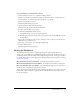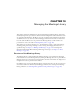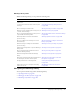User Guide
146 Chapter 10: Managing the Meetings Library
Opening a folder
You open a folder by clicking the folder name in the Meeting List. If the folder doesn’t appear in
the list, look in a different directory by following the procedure below.
To open a folder:
1.
Click the Meetings tab located at the top of the Breeze Manager window.
2.
Click the name of the appropriate directory (Shared Meetings, User Meetings, or My Meetings)
in the navigation list.
3.
Click the name of the folder.
The folders and files within that meeting folder appear, and the name of the selected folder
appears in the navigation trail at the top of the browser window.
Moving up one directory level
You can move to the parent folder, the folder one level above the current folder, by clicking the
Up One Level button on the navigation bar above the meeting list.
To move up one folder:
• Click the Up One Level button on the navigation bar above the meeting list.
The folders and files within the folder appear. The name and location of the folder appear in
the navigation trail at the top of the browser window.
Returning to any folder
Above the functional links is a list of navigation links called the navigation trail, which indicates
your current location in the directory structure. You can move to any folder, not just the one
immediately above the current folder, by clicking the name of the folder in the navigation trail.
To return to any folder:
• Click the name of the folder in the navigation trail list.
The folders and files within the folder appear.
Searching the Meetings library archives
If you want meeting content and recordings to be available to other Breeze users, you must
archive them in the Content library (for procedures, see “Moving uploaded content to the
Content library” on page 149 and “Moving meeting recordings to the Content library”
on page 150). You can also create archives of a Macromedia Breeze Meeting from within the live
meeting itself (see Breeze Meeting User Guide for Hosts and Presenters).
Once the meeting content and recordings have been moved to the Content library, Breeze users
with the proper permissions can use keywords to quickly locate archived information, including
any Breeze content that was presented in the meeting. The text box for entering search keywords
is located on the right end of the Breeze Manager tab bar.