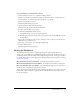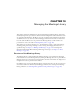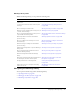User Guide
144 Chapter 10: Managing the Meetings Library
The Meetings library is structured as follows:
Shared Meetings folder
When Breeze is installed in your organization, only your Breeze administrator has access privileges
to the Shared Meetings folder. The administrator then creates subfolders within it and assigns
Manage permissions for these folders in any way appropriate for your particular organization.
However, although any Breeze user can be assigned Manage permissions for the Shared Meetings
folder, only members of the Meeting Hosts built-in group can create new meetings within it. For
information on Built-in groups, see “Built-in groups” on page 259.
User Meetings folder
The User Meetings folder includes one folder for each meeting host. When a user is assigned to
the Meeting Host group, Breeze automatically creates an individual user folder in the User
Meetings folder. Administrators can manage all folders in this folder, whereas meeting hosts can
manage only their own folders. Other users can manage individual folders only if they have been
assigned Manage permissions for these folders.
My Meetings folder
Each meeting host has an individual meeting folder within the User Meetings folder that is
identified in the Meeting List by the host’s user name. This folder appears in the navigation links
on the Meetings tab as My Meetings, which is actually a shortcut in Breeze Manager that points
to the host’s folder in the User Meetings folder. Administrators can manage all the individual user
folders. Normally, no one but a meeting host can manage their individual user folder in the User
Meetings folder, but in some cases, the folder owner or an administrator might also assign
Manage permissions for this folder to other users as well.
Meetings
Library
Shared
Meetings
User
Meetings
user1@macromedia.com
(My Meeting for user 1)
user2@macromedia.com
(My Meeting for user 2)
user3@macromedia.com
(My Meeting for user 3)