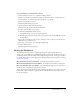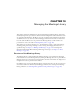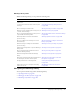User Guide
Viewing the Dashboard 141
To send invitations for a meeting open to anyone:
1.
Click the Meetings tab at the top of the Breeze Manager window.
2.
Navigate to the folder that contains the meeting for which you want to get information; for
more information, see “Navigating the Meetings library” on page 145.
3.
Click the meeting name in the list.
The Meeting Information page appears.
4.
Click the Invitations link on the navigation bar.
The Invitations page appears with the meeting details.
5.
Do either of the following as appropriate:
■ Click the Send E-Mail Invitations button.
A new blank message opens in your e-mail application.
■ Manually open a blank e-mail page, then copy and paste in the meeting URL shown in the
meeting’s details.
6.
Type in the e-mail addresses of the people to whom you want to send the e-mail invitation or
add them from your address book.
7.
Edit or type, as appropriate, the e-mail subject and message.
8.
Send the e-mail invitation.
The Meeting Information page appears.
Viewing the Dashboard
The Meeting Dashboard provides a graphical representation of statistical data about your
meetings. To see the Dashboard, click the Meeting Dashboard link under the tab bar, at the top of
the Meetings window. The data, which reflects all the meetings you have created, appears in three
bar graphs; clicking in any of these brings up the Summary Report for this meeting (see “Meeting
reports” on page 142):
Most Active Meetings Over Last 30 Days Determined by the number of sessions.
Most Participants Meetings Over Last 30 Days Determined by the number of participants.
Most Viewed Archives Over Last 30 Days Determined by the number of views (that is, the
number of times each archived meeting has been viewed).
The bar graphs appear within the Breeze Manager Meetings tab. However, you can also export the
Dashboard to a browser window to print. To do this, click the Printable Version button on the
left, above the display.