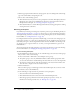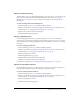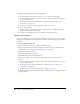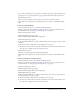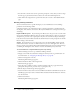User Guide
Working with existing meetings 139
7.
For each new participant user or group that you added, select the appropriate permission type
(participant, host, or presenter) from the pop-up Set User Role menu at the bottom of the
Current Participants list.
The user role you assigned for this user appears next to this user’s name in the list.
8.
Click a link in the navigation bar to perform the next task or return to the Edit Information
page.
To remove meeting participants:
1.
Click the Meetings tab at the top of the Breeze Manager window.
2.
Navigate to the folder that contains the meeting for which you want to get information; for
more information, see “Navigating the Meetings library” on page 145.
3.
Click the meeting name in the list.
The Meeting Information page appears.
4.
Click the Edit Participants link on the navigation bar.
The Edit Participants page appears.
5.
In the Current Participant list, do either of the following to select the groups or users you want
to remove:
■ Press Control-click or Shift-click to select multiple users or groups.
■ To search for a name in the list, click the Search button at the bottom of the window and
enter the name to display it in the list, and then select it.
6.
Click the Remove button.
The name no longer appears in the Current Participants list.
7.
Click a link in the navigation bar to perform the next task or return to the Edit Information
page.
To change a participant’s meeting permission:
1.
Click the Meetings tab at the top of the Breeze Manager window.
2.
Navigate to the folder that contains the meeting for which you want to get information; for
more information, see “Navigating the Meetings library” on page 145.
3.
Click the meeting name in the list.
The Meeting Information page appears.
4.
Click the Edit Participants link on the navigation bar.
The Edit Participants page appears.
5.
In the Current Participants list, do either of the following to select the users or groups whose
meeting permissions you want to change:
■ Press Control-click or Shift-click to select multiple users or groups.
■ To search for a name in the list, click the Search button at the bottom of the window and
enter the name to display it in the list, and then select it.