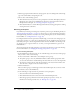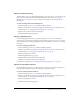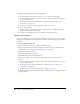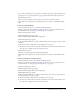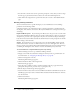User Guide
136 Chapter 9: Working with Meetings
4.
Click the Uploaded Content link on the navigation bar.
A list of all uploaded content appears. From here, you can do any of the following:
■ To see the information about a specific item in the list, click on the item’s name, then go to
step 5. for further options.
■ To move this content to the Content library, see “Moving meeting recordings to the
Content library” on page 150
■ To delete this content, see “Deleting uploaded content” on page 149.
5.
Do either of the following:
■ To change the title or summary for the piece of uploaded content, click Edit, make your
changes on the Edit page, and click Save.
■ To return to the uploaded content list, click Return To Uploaded Content.
Viewing a recordings list
If you are an administrator or have Manage permissions for a meeting folder, you can view a list of
all meeting recordings that have been uploaded to the Breeze server from a meeting room within
that folder.
To view a meeting recordings list:
1.
Click the Meetings tab at the top of the Breeze Manager window.
2.
Navigate to the folder that contains the meeting for which you want to get information; for
more information, see “Navigating the Meetings library” on page 145.
3.
Click the meeting name in the list.
The Meeting Information page appears.
4.
Click the Recordings link on the navigation bar.
A list of all recordings for the meeting room appears. From here, you can do any of the
following:
■ To see the information about a specific item in the list, click on the item’s name, then go to
step 5. for further options.
■ To move this content to the Content library, see “Moving meeting recordings to the
Content library” on page 150
■ To delete this content, see “Deleting a meeting recording” on page 151.
5.
To change the title or summary for specific recording, click Edit, make your changes on the Edit
page, and click Save.