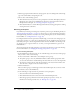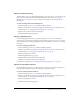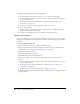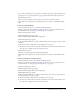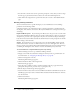User Guide
134 Chapter 9: Working with Meetings
4.
Do one of the following:
■ To let participants add the event to their Outlook calendars, leave the Yes check box selected
next to Attach Microsoft Outlook Calendar Event (vCal) to E-mail Message.
■ To refrain from including an Outlook invitation, clear the Yes check box.
5.
Click the Finish button.
The Meeting Information page appears.
To send invitations for a meeting open to anyone:
1.
On the Meeting Information page, click the Send E-mail Invitations button.
A new message starts in your e-mail applications.
2.
Select the users to whom you want to send the invitation from your address book or enter their
e-mail addresses manually.
3.
Edit the e-mail subject and message.
4.
Send the e-mail invitation.
5.
Return to Breeze Manager, and click the Finish button.
The Meeting Information page appears.
Working with existing meetings
To view or modify an existing meeting, you need not be the meeting’s host. However, you must
have Manage permissions for the folder that contains this meeting. For more information about
permissions, see “About permissions” on page 122.
Viewing and modifying meeting information
The Meeting Information page is your starting point for viewing and changing any information
about a specific meeting. This is the page that appears when you click the meeting name in the
Meeting List. The Meeting Information page displays a profile of the meeting and provides links
to pages with more detailed information that you can review or manipulate. Using the Meeting
Information page, you have access to the following:
• A profile that describes the meeting; see “Viewing a meeting summary” on page 135 and
“Editing a meeting profile” on page 137
• A participant list; see “Viewing a participants list” on page 135 and “Changing the meeting
participant list” on page 138
• Meeting invitations options; see “Sending meeting invitations” on page 140
• A list of the meeting’s uploaded content; see “Viewing an uploaded content list” on page 135
• A list of recordings made of the meeting; see “Viewing a recordings list” on page 136
• Meeting reports; see “Meeting reports” on page 142