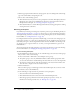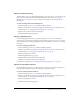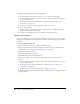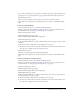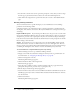User Guide
132 Chapter 9: Working with Meetings
8.
Click the appropriate Audio Conference Setting options; if you are adding audio conferencing,
type in the call-in number and participant code.
9.
Choose either of the following options:
■ Click the Next button if you want to select participants at this time. This displays the Select
Participants page, with a list of Available Users and Groups on the left and the Current
Participant list on the right. See “Selecting participants” on page 132.
■ Click the Finish button to end the Meeting wizard without selecting participants or sending
meeting invitations at this time.
Selecting participants
If you limited your meeting to invited guests only in the previous step of the Meeting wizard (see
“Entering meeting information” on page 130), the next step is to select the meeting participants
and assign meeting attendance roles. If you are creating a meeting that anyone can attend if they
have the URL, see “Sending invitations” on page 133.
For a Registered Users and Accepted Guests Only meeting, you can select users and groups to be
participants, presenters, or co-hosts in your meeting. These are the only Breeze users who can be
assured they can log in to the meeting. Uninvited users who have the URL to the meeting room
can attempt to log in as guests. In this case, as a host, you can grant admission to guests on an
individual basis.
You can also change the meeting participants or presenters any time after you create the meeting.
For more information, see “Changing the meeting participant list” on page 138.
To select meeting participants:
1.
In the Available Users and Groups list, do one of the following to select the users and/or groups
that you want to invite to this meeting:
■ Press Control-click or Shift-click to select multiple users or groups.
■ To expand a group to select any individual members, double-click the group name; when
you are done with selection, double-click Up One Level in the list to restore the original list.
■ To search for a name in the list, click the Search button at the bottom of the window and
enter the name to display it in the list, and then select it.
2.
Click the Add button.
The users and/or groups you added appear in the Current Participants list; to remove a name
from this list, select it and click Remove.
3.
Do the following to assign attendee role permissions to the participants:
a
Select the name in the Current Participants list.
b
Click the Permissions button at the bottom of the Current Participants list.
c
Click the appropriate permission for this name (participant, presenter, or host); for
information on meeting attendee roles, see “Meeting roles” on page 120.