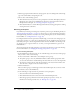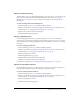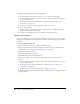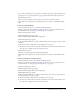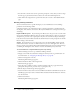User Guide
Creating a meeting 131
Meeting Access There are two options:
Registered Breeze users and accepted guests only Individuals who share the same Breeze
account with the meeting host. In this case, registered means having a valid Breeze account; it
does not refer to the registration process that applies to an event. Registered Breeze users must
enter their Breeze user name and password to enter the meeting room, and Breeze can generate
an individual attendance report for the meeting.
An accepted guest is someone who has been accepted into the room by the host and, although
this person’s attendance is added to the total number of meeting attendees on meeting reports,
no individual attendance report is available.
Anyone Anyone who has the URL for the meeting can enter the room. In this case, no
attendance report is available.
For more information, see “Types of meeting participants” on page 121:
Do not include any audio conference with this meeting Select this if no one will call in to the
meeting.
Include Premiere audio conference with this meeting Only visible to Premiere audio
conference users; if you are a Premiere audio conference user, select if applicable.
Include other audio conference with this meeting Audio conference users other than
Premiere users can select this box if they want to include the following telephony information:
• Conference number: the telephone number for attendees who call in to the meeting. This
information is included in the e-mail meeting invitation for attendees.
• Moderator Code: The code that identifies the meeting host to the telephone-conferencing
system. This code does not appear on the e-mail invitations, but the meeting host sees it when
logging in to the web application.
• Participant Code: The code that identifies the participant to the telephone-conferencing
system. This code appears on the e-mail invitation with the conference telephone number.
To enter meeting information:
1.
Enter a meeting name on the Enter Meeting Information page.
2.
If appropriate, enter a custom URL.
3.
Enter a summary.
4.
Select the month, day, year, and time for the meeting start date.
5.
Select the duration of the meeting (hours and minutes).
6.
Select a template for this meeting from the pop-up menu.
7.
Click the appropriate Access option to designate who can attend the meeting.