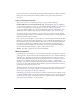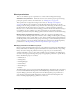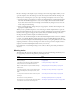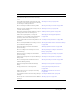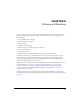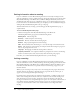User Guide
130 Chapter 9: Working with Meetings
Creating a meeting with registration
If you want to incorporate registration as part of your meeting, you must have the Event
Management tab as part of your Breeze installation; see “Meeting registration” on page 121 . If
you do, and want to create this meeting as an event, see Chapter 14, “About Events,” on page 195
and Chapter 9, “Working with Meetings,” on page 127.
Starting the Meeting wizard
You have two options for starting the Meeting wizard. If you want to create the meeting in your
individual My Meetings folder, you can click New Meeting under “Create” on the Home tab.
When you do, the first page of the Meeting wizard appears; see “Entering meeting information”
on page 130.
Alternatively, to create your meeting in another folder for which you have Manage permission,
navigate to this folder in the Meetings library (for more information, see “Navigating the
Meetings library” on page 145) and click the New Meeting button. This displays the first page of
the Meeting wizard. See “Entering meeting information” on page 130.
Entering meeting information
The first step in the Meeting wizard is to enter meeting profile information. You can edit the
meeting information any time after the meeting is created. For details, see “Editing a meeting
profile” on page 137.
Meeting Name A required field that appears in the meeting list and reports.
Custom URL An optional field that lets you recreate a personalized URL for this meeting that
is reusable and easy to remember. If you do not enter one, the system automatically generates a
URL for you. For information you must know before using a custom URL, see “Custom URLs”
on page 24.
Summary A meeting description that appears on the Meeting Information page. A meeting
summary can have a maximum of 750 characters.
Start Time The month, day, year, and time that the meeting starts.
Note: Depending on the meeting pricing model your organization uses, if you change the meeting
start date to a future date, participants and presenters might still be able to enter the meeting room at
any time after you create the meeting. When you are logged in to a meeting room, you can stop
participants from entering the room between meetings. For more information, see Macromedia
Breeze Meeting User Guide for Hosts and Presenters.
Duration
The approximate time (in hours and minutes) that the meeting will last.
Template The layout of the meeting room; select from the pop-up menu. Breeze offers default
templates that you can modify to accommodate the purpose of the meeting. For a description of
templates and how to work with them, see “Meeting room templates” on page 123.