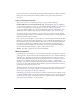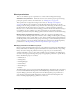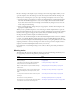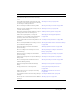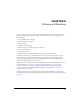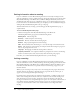User Guide
128 Chapter 9: Working with Meetings
Getting information about a meeting
If you are scheduled to attend a Breeze Meeting that has been created by a meeting host who
shares the same Breeze account to which you belong, the meeting name appears on the list under
My Scheduled Meetings on the Home tab in your Breeze Manager window. If you have more
scheduled meetings than can appear on the Home tab list, you can click the More button at the
bottom of the list to view them. Alternatively, you can display your list of scheduled meetings by
clicking the My Scheduled Meeting link at the top of the page.
To find information about a meeting, you must bring up the Meeting Information page, as
explained below.
To access the Meeting Information page:
• Click the meeting name under My Scheduled Meetings on the Home tab.
The Meeting Information page appears with the following details:
Meeting name The meeting’s title.
Summary A brief description of the meeting.
Start time The date and time that the meeting begins.
Duration The projected length of time of the meeting.
URL The web address where the meeting is to occur (the meeting room’s virtual location).
Status The current state of the meeting; for example, whether the meeting is in progress or
there are no participants in the room.
Language The language in which the meeting will be conducted.
Telephony information The telephone number for participants who call in to this meeting
and the code that they must enter (only necessary when the meeting is in progress).
From here, you can click the Enter Meeting Room button to join the meeting.
Joining a meeting
If you are scheduled to attend a Breeze Meeting that has been created by a meeting host who
shares the same Breeze account to which you belong, the meeting name appears on the list under
My Scheduled Meetings on the Home tab in your Breeze Manager window. In addition, if you
have Microsoft Outlook and have accepted the invitation to the meeting, it appears on your
Outlook calendar.
When you join a meeting, it may or may not be a live meeting that is in progress. Use the date
and time shown for the meeting to determine if it is in progress. If the date is in the past, it
appears on your meeting list under expired meetings.
Depending on the pricing model your organization has purchased, you might or might not be
able to enter a meeting if it isn’t live. In some cases, only the host can enter the meeting room
when the meeting is not live. In others, participants can enter the meeting room when the
meeting is not live if there are enough meeting room “spaces” across the system at the moment of
entry. In this situation (depending upon the meeting room set up), even if the meeting has
expired, you can still enter the room to view content and listen to recordings made of the
meeting.