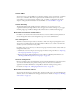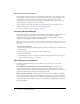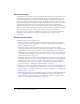User Guide
12 Introduction: Using Breeze Manager
New features for Breeze trainers
Breeze training now includes the new curriculum functionality. With it, you can group courses
and add Breeze content, presentations, events, meetings, and courses, as well as learning content
external to Breeze, such as classroom training and required reading. You can also define
prerequisites for a curriculum, and you can design your program so that users can “test out” of
certain subjects by proving mastery in related subjects.
As users complete items in the curriculum, you can track their progress and generate reports,
thereby ensuring that the curriculum meets the learning objectives.
For details, see Chapter 4, “About Training,” on page 57.
Accessing Breeze Manager
Every Breeze user receives an organization-specific Breeze Manager URL, along with a Breeze user
name and a modifiable password, in an e-mail sent out by their organization’s Breeze
administrator. You access Breeze Manager by typing this Breeze Manager URL in a browser
window, and then logging in to Breeze, as described below.
Note: If you have Macromedia Breeze Presenter or Macromedia Captivate installed, you can also use
the Publish option to upload content to the Content library. For more details, see the Breeze Presenter
User Guide.
To access Breeze Manager:
1.
In a browser window, enter the URL provided by your Breeze administrator or included in the
Welcome email.
2.
On the Login page, enter your Breeze user name and password.
3.
Click the Submit button.
Breeze Manager appears. For a description of the Breeze Manager user interface, see Chapter 1,
“Understanding the Workspace,” on page 15.
About Breeze documentation
In addition to the Breeze Manager User Guide, Breeze user documentation consists of the
following guides:
Breeze Meeting User Guide for Hosts and Presenters/Participants This guide is for
participants and presenters in a Breeze Meeting. There are two versions: Breeze Meeting User
Guide for Hosts and Presenters and Breeze Meeting User Guide for Participants. You can access these
guides from within a Breeze meeting by selecting Meeting > Help.
Breeze Presenter User Guide This guide is for Breeze users who use the Breeze PowerPoint
plug-in, Breeze Presenter. It provides for installing the program, creating presentations, designing
the look of presentations, adding audio, including quizzes, publishing to the Breeze server, and
working with presentations in Breeze. You can access this guide by clicking Help from the Breeze
menu in PowerPoint.