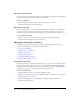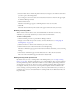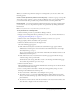User Guide
116 Chapter 7: Managing the Training Library
7.
Click the Add button.
The users and/or groups you added appear in the Current Permissions list; to remove a name
from this list, select it and click Remove.
8.
Assign permissions for each user and group in the Current Permissions list as follows:
a
Select a name in the list:
Press Control-click or Shift-click to select multiple users or groups.
To search for a name, click the Search button at the bottom of the window and enter the
name to display it in the list, and then select it.
b
For each selected name, click the Permissions button at the bottom of the window.
A pop-up permissions menu appears.
c
Click the permission appropriate for the selected names.
The permission you selected appears next to the name in the Current Permissions list.
Modifying the permission access list
You can change the permission for a training folder by adding or removing users and groups from
the list. This process lets you control exactly who has a specific type of access to your training.
To add a user or group to the permission access list:
1.
Click the Training tab at the top of the Breeze Manager window.
2.
Navigate to the training folder whose permissions you want to set; for more information, see
“Navigating the Training library” on page 111.
3.
Click the name of the training folder to open it.
The page displays the files and folders in the open folder.
4.
Click the Set Permissions button in the navigation bar.
One of the following pages appears:
■ If this folder has already been customized, the Set Permissions page appears with the
Available Users and Groups list on the left and the Current Permissions list on the right.
To add users or groups, go to step 6.
■ If this folder has never been customized, the customize page appears with the message
“Current Setting: same as parent folder.”
To add users or groups, proceed to step 5.
5.
Click the Customize button.
The Set Permissions page appears with the Available Users and Group list on the left and the
Current Permissions list on the right.