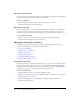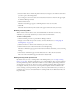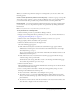User Guide
Navigating the Training library 111
My Training folder
Each training manager has an individual folder in the User Training folder. The name of the
folder is the training manager’s e-mail address. Although training managers have a My Training
shortcut in the application that only points to their individual folder in the User Training folder,
administrators can manage all the individual user folders. Normally, only a training manager can
manage their individual user folder in the User Training folder, but in some cases, the training
manager or an administrator might also assign Manage permissions for this folder to other users.
Training library tasks
The following table describes and directs you to procedures for all the file management tasks you
can perform in the Training library if you have Manage permissions for the file or folder to be
manipulated.
Navigating the Training library
You can navigate the Training library if you know the location of the course or curriculum you
want to view or if you want to browse the Training library.
Navigation controls exist for the following tasks:
• “Opening a folder” on page 111
• “Moving up one folder level” on page 112
• “Returning to any folder” on page 112
Opening a folder
You can open a folder by clicking the folder name in the folder list.
To open a training folder:
1.
Click the Training tab at the top of the Breeze Manager window.
2.
Click the name of a folder.
The folders and files in that folder appear.
Task See
Open a folder and move up and down through
folder levels.
“Navigating the Training library” on page 111
Set up a new folder in the Training library. “Creating a training folder” on page 112
Move a course or curriculum to a different folder. “Moving a course or curriculum” on page 113
Move a training folder to a different location in the
Training library.
“Moving a training folder” on page 113
Delete folders in the Training library. “Deleting a training folder” on page 114
Assign permissions to a training folder. “Setting training folder permissions” on page 114
Add or remove users or groups for a training
folder’s access list.
“Modifying the permission access list”
on page 116