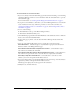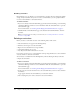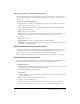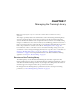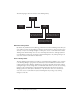User Guide
Downloading curriculum reports 107
Viewing a report for an external training by users
Before generating a report for external training by users, you must update the user status or score
for users who have completed the training. See “Changing the user status or score for an item”
on page 104.
To view a curriculum report by users:
1.
Verify that you’re on the Reports > By Item page (complete steps 1 through 5 of “Viewing a
curriculum report by item” on page 105).
2.
For an external training in the Names column, click the By Users link to view the following
information for each enrollee:
Name The name of the enrollee.
Status The progress the user made toward completing the item. For more information, and
to change the status for this item, see “Changing the user status or score for an item”
on page 104.
Score The total score.
Date Completed The date on which the enrollee completed the item.
Certificate # A system-generated number that proves the user completed the curriculum and
provides the user with a unique ID.
About setting and removing report filters
As with other applications in Breeze Manager, you can further define the information you see on
a particular report by setting report filters. Keep in mind that filters that you set apply to all
reports that you create, both for curricula and for any other Breeze applications.
For information on setting report filters, see “Setting and removing report filters” on page 25.
Downloading curriculum reports
You can export curriculum By Item reports to an Excel file by clicking the Download Report Data
button on the Reports page. You have the option of saving or opening the report.
To download reports:
1.
Follow the procedure “Viewing and modifying curriculum information” on page 90 to view the
Curriculum Info page for the curriculum requiring a report.
2.
On the Curriculum Info page, click Reports.
3.
Click By Item.
In the list of report types for each item, you can download report data for all reports on the list
except the Summary report.
4.
Click the report type for which you’ll download data.
5.
Complete one of the following steps:
■ To download the report, click Download Report Data and either save or open the file.
■ To view a report by slides or by questions in a browser window, click Printable Version.