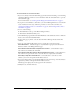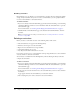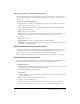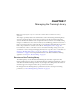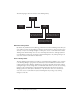User Guide
106 Chapter 6: Working with Training Curriculums
4.
Click the link for the type of report that you want to view.
The steps for viewing, downloading, and setting report filters for each item are identical to the
procedures for viewing reports in each library. External training, however, is an exception
because it does not appear in a Breeze library. To view reports for external training, see
“Viewing a summary report for an external training” on page 106 and “Viewing a report for an
external training by users” on page 107.
Viewing a summary report for an external training
Before generating a summary report for external training, you must update the user status or score
for users who have completed the training. See “Changing the user status or score for an item”
on page 104.
To view a summary report for external training:
1.
Verify that you’re on the Reports > By Item page (complete steps 1 through 5 of “Viewing a
curriculum report by item” on page 105).
2.
For external training in the Names column, click the Summary link to view information for
each enrollee.
Item Type Report Type See
Content By Summary
By Users
By Slides
By Questions
By Answers
“Content reports” on page 55
Course By Summary
By Users
By Slides
By Questions
By Answers
“Course reports” on page 79
Meeting By Summary
By Participants
By Sessions
By Polls
“Meeting reports” on page 142
External Training By Summary
By Users
“Viewing a summary report for an external training”
on page 106
and
“Viewing a report for an external training by users”
on page 107