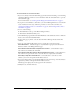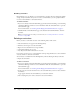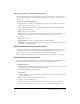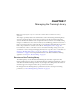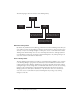User Guide
About curriculum reports 105
To change the user status:
1.
If you’re not already on the Curriculum Info page for the desired curriculum, go to the Training
tab in Breeze Manager and browse to the curriculum. Click the curriculum name to open the
Curriculum Info page.
For more information, see “Viewing and modifying curriculum information” on page 90.
2.
Click the Reports link, toward the top of the Breeze Manager window.
3.
Click By Users.
4.
In the Name column, click the name of the enrollee whose status you want to change.
A list of items assigned to the enrollee appears. The status column indicates the status for each
item.
5.
To change the status of an item, click Override and select a different status in the Status pop-
up menu.
6.
Enter the score in the Score text box and click Save. (For items without an associated pass or fail
score, you can enter 0.)
The updated status appears on the Users report.
Viewing a curriculum report by item
You can view a curriculum report by item, by selecting the item and selecting the type of report
you want to view.
To view a curriculum report by item:
1.
If you’re not already on the Curriculum Info page for the desired curriculum, go to the Training
tab in Breeze Manager and browse to the curriculum. Click the curriculum name to open the
Curriculum Info page.
For more information, see “Viewing and modifying curriculum information” on page 90.
2.
Click the Reports link, toward the top of the Breeze Manager window.
3.
Click By Item.
A list appears of all items in the curriculum. The Reports column indicates the type of report
that you can generate for each item.