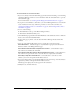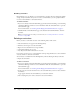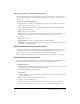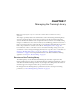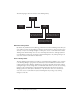User Guide
Sending notification to curriculum enrollees 101
To send reminders to curriculum enrollees:
1.
If you’re not already on the Curriculum Info page for the desired curriculum, go to the Training
tab in Breeze Manager and browse to the curriculum. Click the curriculum name to open the
Curriculum Info page.
For more information, see “Viewing and modifying curriculum information” on page 90.
2.
If you plan to send reminders to all enrollees, you can click Manage Enrollees to view who will
receive notification. If necessary, follow the procedures to add or remove enrollees. See
“Viewing and adding enrollees to a curriculum” on page 98, and “Deleting enrollees from a
curriculum” on page 99.
3.
Do one of the following:
■ Click Reminders at the top of the Breeze Manager window.
■ Click Edit in the Reminders Policy area.
4.
On the Reminders page, Disable Curriculum Reminders is the default selection. To enable the
feature, select Send Curriculum Reminders.
5.
In the Starting pop-up menus, select the date when Breeze Manager should send the first
reminder.
6.
Select one of the following Recipients options to specify who receives the message:
Select All Enrollees Send the message to every individual or group listed in the Current
Enrollees column on the Manage Enrollees page.
Select Enrollees Who Have Not Completed the Curriculum Send notification only to
users who have not finished the curriculum.
Select Enrollees Who Have Failed or Not Completed the Curriculum Send notification to
users who have not passed items, and to users who have not completed the curriculum.
Select Only to Specific E-mail Addresses Send notification to users whose e-mail
addresses you enter in the Specific E-mail Address text box.
7.
If you selected Select Only to Specific E-mail Addresses in the previous step, enter the addresses,
separated by commas, in the Specific E-mail Address text box.
The Message area displays the text that appears in the notification.
8.
Modify the text, and then click Save.