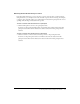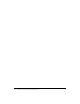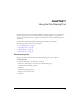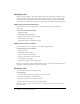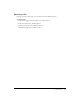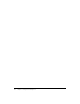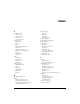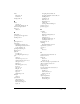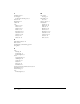User guide
Controlling audio and video during live broadcasts 41
Selecting the broadcasts that you receive
From the Camera and Voice pod, you can select to receive or block a video or audio broadcast.
Using this feature, you can improve the video and audio response time in a meeting. For example,
to improve video and audio quality, you could block the broadcast from participants who are not
speaking, while allowing a broadcast from the speaker.
To block or unblock audio broadcasts from a participant:
• Click the Microphone icon next to the participant’s name.
A red line over the participant’s Microphone icon indicates that audio broadcasts from that
participant are blocked. No line indicates that audio broadcasts from that participant have
resumed.
To block or unblock video broadcasts from a participant:
• Click the Camera icon in the Camera and Voice pod next to the participant’s name.
A red line over the participant’s Camera icon indicates that video broadcasts from that
participant are blocked. No line indicates that video broadcasts from that participant have
resumed.