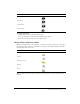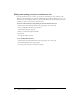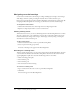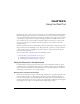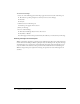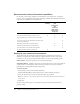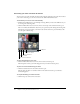User guide
40 Chapter 6: Using the Camera and Voice Pod
Controlling your video and audio broadcast
You can pause your video and audio broadcast and resume broadcasting at any time. To broadcast
your voice in a meeting, you can choose between the Talk or Hands-Free button.
To broadcast your voice, do one of the following:
• Hold down the Talk button to speak during a meeting. When you release the Talk button, you
are no longer broadcasting audio.
• Click the Hands-Free button (lock icon) in the control strip of the Camera and Voice pod.
After it is enabled, the Hands-Free button lets you speak at any time during the meeting. The
microphone icon appears before your name in the Camera and Voice pod and indicates that
you can speak in the meeting.
To pause broadcasting of your voice:
• Click the Hands-Free button (lock icon) in the Camera and Voice pod.
The microphone icon by your name disappears and your audio broadcast pauses.
To pause or resume broadcasting your video:
• Click the Camera button in the Camera and Voice pod.
The last image broadcast to attendees remains in the Camera and Voice pod, and video
broadcasting pauses.
To stop broadcasting your video and voice:
• Click the Stop my camera and voice button.
Hands-Free button
Pod Options
Hold to talk button
Camera button
Stop my camera and voice