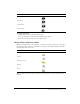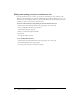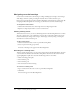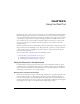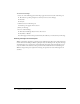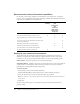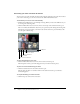User guide
Controlling audio and video during live broadcasts 39
Controlling audio and video during live broadcasts
During a live broadcast, you can start, stop, and pause video from the Camera and Voice pod. To
speak in the meeting, you can hold down the Talk button or click once on the Hands-Free
button. You can change the video image ratio and set camera and voice options from the Pod
Options pop-up menu.
Broadcasting live video and voice
With one click, you can start broadcasting both video and audio. The broadcast appears in the
Camera and Voice pod along with other broadcasts (if they exist) in the meeting. Each broadcast
is labeled with the broadcaster’s name and a microphone (if voice is enabled).
To start broadcasting your video and voice:
1.
Click the Start my camera and voice button in the Camera and Voice pod.
2.
Click Allow in the Macromedia Flash Player Settings window to give Macromedia Flash Player
access to a video or web camera, if one is connected to your computer, and to a microphone, if
one is connected to your computer.
Audio and video are sent to all meeting attendees. Your name appears in the Camera and Voice
pod along with buttons for controlling your broadcast. The Hands-Free button is enabled by
default, allowing you to speak at any time during the meeting. Audio broadcasting is indicated
by a microphone in front of your name and when you speak, a green line indicates your audio
broadcast level.
To stop broadcasting your video and voice:
• Click the Stop my camera and voice button in the Camera and Voice pod next to your name.
Your name, image, and media control buttons disappear from all attendees’ Camera and
Voice pods.
Start my camera and voice button