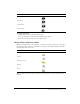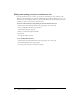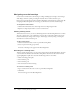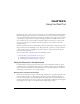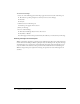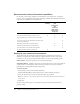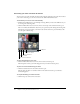User guide
38 Chapter 6: Using the Camera and Voice Pod
About attendee roles and broadcast capabilities
In a meeting, your broadcast capabilities are determined by your attendee role—participant,
presenter, or host, and whether participant broadcasting is enabled. The following table lists the
video and voice capabilities for each attendee role:
Setting up your camera and microphone
To broadcast audio, the broadcaster’s computer must have a microphone connected to it.
Similarly, to broadcast video, the broadcaster’s computer must have a video or web camera
connected to it. To set up your camera and microphone, you can use the following options:
Select Camera Select an input device for your video broadcasting.
Audio Setup Wizard Quickly set up and use your audio devices. You can test your headphone,
speakers, headset, or microphone to make sure they are turned on and set up for optimal
performance in a meeting with the Audio Setup wizard.
To select a camera:
1.
Select Meeting > Select Camera from the Menu bar.
A Macromedia Flash Player Settings window opens, with the Camera tab selected.
2.
Select the camera that you want to use from the Camera pop-up menu.
Note: If no camera is connected, a No Camera Found message appears instead of the Camera
pop-up menu.
3.
Click Close.
To use the Select Camera option, a participant must request broadcast permission from a
presenter or host.
Functionality Participant
(viewing)
Presenter
(and
Participants
with
enhanced
rights to the
Camera and
Voice pod)
Host
Pause broadcasting of your audio or video to attendees
✔✔
Select the broadcasts that you want to receive
✔✔ ✔
Stop broadcasting your audio or video to attendees
✔✔
Stop the broadcast of an individual participant’s audio
or video to all attendees
✔
Change broadcast video and audio settings
✔✔
Broadcast audio and video without approval
✔✔
Invite participants to broadcast audio and video
✔
Broadcast audio and video with approval
✔