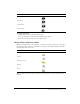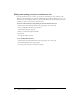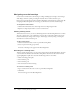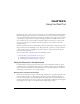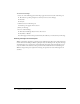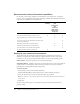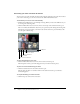User guide
37
CHAPTER 6
Using the Camera and Voice Pod
Using the Camera and Voice pod in Macromedia Breeze Meeting, you can broadcast and view
live video and audio. As a participant, you must request permission from a host to broadcast
video and audio. With permission, you can select to broadcast both audio and video or limit your
broadcast to only video or only audio.
This chapter covers the following topics:
• “About attendee roles and broadcast capabilities” on page 38
• “Setting up your camera and microphone” on page 38
• “Controlling audio and video during live broadcasts” on page 39
The following two examples describe scenarios in which video and/or audio are broadcast to
meeting attendees using the Camera and Voice pod. In the first example, both video and audio
are broadcast. In the second example, only video is broadcast.
Virtual classroom This meeting room is a virtual classroom, and a presenter functions as the
course instructor. Live images and voice from the instructor are broadcast to meeting attendees
using a video camera (web cam) and microphone (headset). Participants in the class cannot use
audio or video. To communicate with the instructor during a meeting, participants can send text
messages using the Chat pod or display status using the Attendee List pod. For more information,
see Chapter 5, “Using the Chat Pod,” on page 35 and Chapter 3, “Using the Attendee List Pod,”
on page 29.
Virtual meeting This meeting room is used as a virtual meeting place in which geographically
separated colleagues can have a discussion. All attendees can broadcast video. But, instead of
audio broadcasting, attendees use a conference call when speaking to each other. Using a separate
conference call for voice results in more bandwidth for video broadcast and other meeting room
activities, while providing improved audio quality.