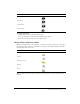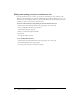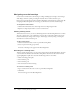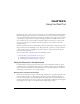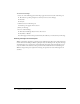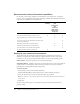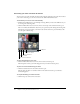User guide
35
CHAPTER 5
Using the Chat Pod
By using a Chat pod to send or receive a text message, you can communicate with other attendees
while a meeting is progress. If you have a question and do not want to disturb the meeting flow,
or if you cannot speak in a meeting because sound is not enabled on your computer, you can send
a text message to the presenters or to another meeting participant. For example, when you first
enter a meeting room, you can introduce yourself by sending a text message to everyone in the
room. Or you can send a text message to the meeting organizer to ask a question about the
schedule of events.
A Chat pod works in two modes: standard and Q & A. In standard mode, messages appear in the
Chat pod in the order in which they are sent. In Q & A mode, a question or message is added to
a queue on the presenter’s pod. When the presenter replies, the question and answer appear as
pairs in the Chat (Q & A) pod.
To use the Chat pod in a meeting room, see the following sections:
• “Using the Chat pod in standard mode” on page 35
■ “Sending and receiving text messages” on page 35
■ “Clearing messages from Chat pods” on page 36
Using the Chat pod in standard mode
In standard mode, messages appear in the Chat pod as they are submitted, and they are listed
sequentially in the pod. Questions and answers are not linked, and they can appear in different
locations on the list in the Chat pod. In standard mode, you can send a question to everyone in
the meeting, to the presenters, or to a specific attendee.
Sending and receiving text messages
You can use the Chat pod to compose a text message and address it to a specific participant, to all
presenters at the meeting, or to all attendees (participants, presenters, and hosts). When you
receive a chat message from a meeting participant, your Chat pod shows the sender’s name and
the message. If the message was sent to everyone, the sender’s name is followed by the message. If
the message was sent only to you, the sender’s name is followed by (privately).