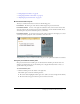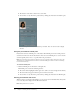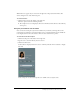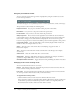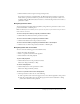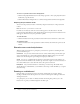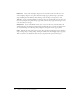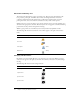User guide
30 Chapter 3: Using the Attendee List Pod
About Breeze Meeting roles
The names in the Attendee List pod are grouped by role. They appear in the following order:
host, presenter, participant, and offline users. A host can manage attendance and control
conference call features from the Attendee List pod. Presenters and participants can view a
participant’s name, status, and conference call status, but they cannot control options.
Offline users are in a queue for dial out or are phone-only users. A host can select and dial out to
all names in the group at the same time. Phone-only users are not logged in to the Breeze Meeting
presentation, but they can hear and speak in a meeting.
Within a group, names are sorted first by recent activity and then by alphabetical order.
The following table shows the attendee role icons, which appear to the right of an attendee’s
name.
Changing attendee status
By default, your status is blank. However, you can change your own status. When you select a
status, an icon appears to the right of your name. You can clear your status at any time during a
meeting.
The following table lists the status settings and icons.
Role in Attendee List pod Icon
Host
Presenter
Participant (Blue)
Offline user (Gray)
Attendee status Icon
I have a question
Speak faster
Speak slower
Speak louder