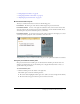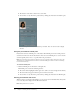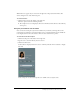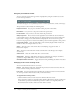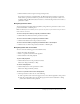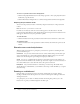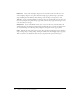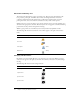User guide
Drawing on a whiteboard 27
To add a whiteboard to the Share pod:
1.
Click the Share button in the control strip.
2.
Select Whiteboards from the pop-up menu.
3.
Select New Whiteboard from the pop-up menu.
A whiteboard fills the Share pod. The Whiteboard Tools and Whiteboard Toolbar buttons
appear at the bottom of the whiteboard.
To add a whiteboard overlay to content:
• Click the Whiteboard Overlay button.
The Whiteboard Tools button appears in the lower-right corner of the display area.
To draw on a whiteboard:
1.
Click the Whiteboard Tools button in the lower-right corner of the Whiteboard pod.
2.
Select a text or drawing tool.
3.
Click in the whiteboard area to start writing or drawing.
Note: As a participant, if you collapse the selection of drawing tools during a meeting, you must make
a request to draw on the whiteboard in order to view the selection again.
The following tools are available to create text and drawings on the whiteboard:
Selection tool Selects a shape or area of the whiteboard. Click a shape to select it. Drag on the
whiteboard or content to create a selection rectangle that selects all the shapes within the
rectangle. The selection rectangle has eight control points to resize the selected shape or shapes.
Shift-dragging a corner control point maintains the aspect ratio when resizing. Dragging selected
shapes moves them. To add a shape to the selection, Shift-click the shape.
Pencil tool Creates an array of shapes connected by lines. You can customize stroke color and
stroke weight by using the color picker and stroke weight pop-up menu at the lower part of the
Whiteboard pod.
Marker tool Creates an array of shapes connected by lines with a diagonal line stroke. You can
customize stroke color and stroke weight by using the color picker and stroke weight pop-up
menu at the lower part of the Whiteboard pod.
Line tool Draws a line between two points. You can customize stroke color and stroke weight
by using the color picker and line width pop-up menu at the lower part of the Whiteboard pod.
You can create arrows by using the arrow buttons at the lower part of the Whiteboard pod.
Holding down the Shift key while drawing makes the line snap every 45 degrees.
Rectangle tool Creates square and rectangle shapes. You can customize stroke color, fill color,
and stroke weight by using the color picker and the stroke weight pop-up menu. You can use No
Fill as a setting for stroke color and fill color; however, you cannot use No Fill for both stroke
color and fill color. Drag to expand the shape. Holding down the Shift key while drawing causes
the rectangle to change into a square.