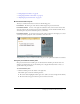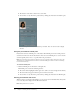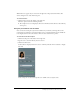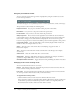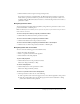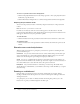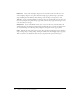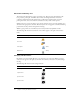User guide
26 Chapter 2: Viewing Content in a Meeting
To move to a specific location in the slide playback:
1.
Click the slide playback Back button on the slide progress bar to move your playback location
backward by a specific amount.
2.
Click the Back button multiple times to continue moving farther back in the slide playback.
Adjusting the presentation audio
You can turn the presentation audio on and off by using the audio button on the presentation
toolbar.
Note: Not all slides or presentations contain audio.
If a slide does not have any audio, the text No audio appears as the slide status on the slide
progress bar. The slide still has an audio length and appears for that period of time before the next
slide appears. This time is set by the presentation speaker.
To mute the audio:
• Click the Audio button in the presentation toolbar and move the volume bar to the bottom.
To enable the audio:
• Click the Audio button on the presentation toolbar and move the volume bar up increase the
volume.
Shared screen control strip buttons
When viewing a shared screen as a participant, you have three options for controlling the view
you see in the Share pod:
Scale to Fit Lets you view all of the shared screen, scaled to fill the Share pod. The Share pod
view is automatically set to scale within your Breeze Meeting display, letting you see all of the
shared screen. Deselecting this option changes the display to scroll mode.
Scroll Lets you see a scrollable, full-resolution view of the shared screen. In scroll mode, you
may need to move the handles on the scroll bars up, down, left, or right to reveal obscured areas of
the content. This button is active when the Scale to Fit option is deselected.
Hide/Show Lets you hide the functions of the Share pod control strip. The default mode
displays all buttons. Click the Plus (+) to shrink the control strip, or click the Minus (-) to expand
the control strip.
Drawing on a whiteboard
Using the Share pod, meeting presenters can add text and drawings, in real time, during a
meeting. A whiteboard can also be placed over content in a Share pod for adding text and other
drawing annotations.
As a participant, you can draw on a whiteboard after the meeting host promotes you to the
Presenter role or grants you enhanced rights for the Share pod.