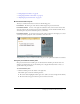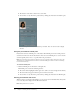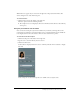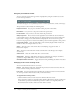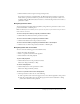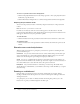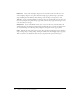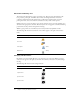User guide
24 Chapter 2: Viewing Content in a Meeting
Using the presentation toolbar
You can control the presentation appearance and playback by using the toolbar located at the
bottom of the presentation.
The toolbar that appears in the published presentation contains useful buttons, controls, and messages.
The presentation toolbar includes the following items:
Play/Pause button Lets you pause and then resume play of the current slide.
Back button Lets you move to the previous slide in the presentation.
Forward button Lets you move to the next slide in the presentation.
Slide progress bar Shows and controls the playback location within the current slide. The
position marker moves as the slide plays. You can drag the marker arrow forward or back in the
current slide to change your location within the slide playback. You can also click a specific
location on the progress bar to move the slide marker position and slide playback to that position.
Current slide number Shows the slide number of the currently displayed slide and the total
number of slides (for example, Slide 2 out of 10).
Status Shows the status of the current slide, such as Playing, Stopped, No audio, or
Presentation complete.
Time Shows the current slide time and the total slide time as the slide plays (for example,
00.02/00.05).
Audio volume Shows the volume level that is set for the slide.
Attachments Displays a small window showing any attachments (for example, documents,
spreadsheets, images, URL addresses, and so on) that have been added.
Show/Hide sidebar and toolbar Toggles between showing and hiding the sidebar and toolbar.
Changing to full-screen viewing mode
You can view Breeze Presentations in two modes:
Normal The default viewing mode. It includes the presentation toolbar at the bottom of the
browser window and the presentation sidebar.
Full-screen An optional viewing mode in which the presentation toolbar is removed and the
size of the presentation slides increases to fill your browser window.
To toggle between viewing modes:
1.
Click the Full Screen button at the bottom of the Breeze Presenter viewer.
If the presentation outline was originally visible, the Breeze Presentation switches to full-screen
mode without a presentation sidebar. If a presentation outline is not originally visible, the
Breeze Presentation switches to full-screen mode with no toolbar.