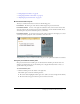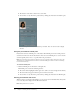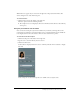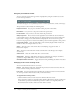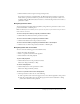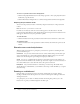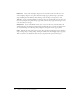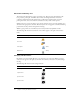User guide
Viewing a presentation in a Breeze meeting 21
• “Navigating between slides” on page 25
• “Navigating within the current slide” on page 25
• “Adjusting the presentation audio” on page 26
Breeze Presentation layout
The layout of a Breeze Presentation consists of the following parts:
Presentation The main part of the window, which displays the presentation slides.
Presentation sidebar An area on the right side (default location) of the browser window that
shows the name of the presentation, the presenter information, and the Outline, Thumb, Notes,
and Search panes (if you have added the panes to your theme).
Presentation toolbar A control bar at the bottom of the presentation, which gives you control
over the presentation playback, audio, attachments, and screen size.
This published presentation includes the sidebar with panes on the right and the toolbar on the bottom.
Using the presentation Outline pane
Most presentations have an Outline pane on the sidebar. The Outline pane lists the title and
duration of each slide. You can use the Outline pane to display information and to move to a
specific slide in the presentation.
To view the Outline pane:
• Click the Outline pane in the sidebar on the right side.
The Outline pane contains the following features:
■ The current slide is highlighted with a glow color. (This color can be changed in the theme.)
■ The entire slide title appears when the pointer is held over the title.