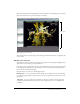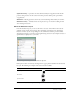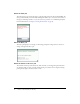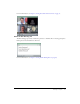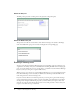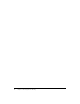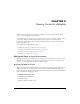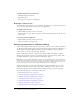User guide
20 Chapter 2: Viewing Content in a Meeting
To display the Stage in the restored view:
1.
Click Meeting in the menu bar.
2.
Select Full Screen.
The Stage area is restored to its original size.
Displaying a pod full screen
To enhance the viewing experience, you can display a pod full screen, so it becomes the only pod
seen on the Stage. You can also restore the pod to its original size.
To display a pod full screen:
• Click the Full Screen button in the control strip.
You cannot move or resize a full-screen pod. It is in front of all other pods and is the size of the
whole screen.
To restore a pod to its original size:
• Click the Full Screen button in the control strip.
The pod is restored to its original size.
Viewing a presentation in a Breeze meeting
After you have published a Breeze Presenter presentation to Breeze, you can add the presentation
to a Breeze meeting by bringing the presentation file into the meeting from the Content library or
directly from your computer. When viewing the presentation in Breeze, you have complete
control over the screen side, slide navigation, and audio.
After you publish a presentation to a Breeze server and then add the presentation to a Breeze
meeting, the presentation is ready to view. All of the features in the presentation, such as audio,
synchronized animation, quizzes, and presenter information, appear.
Note: Macromedia recommends adding presentations to Breeze Meeting from the Content library.
Presentations uploaded directly from your computer and into a Breeze Meeting do not support some
Breeze Presenter features. For example, if you share the presentation Microsoft PowerPoint (PPT)
file, presenter photos, presenter logos, and the Thumbnail pane are not displayed.
The presentation can be used as a static click-through, as supported in Breeze 4.1, or as a self-
running, rich-media presentation. If the presentation contains quiz or survey questions, user
interactions with the questions are fully tracked by the Breeze server as part of the meeting’s
reports. The following topics are discussed in this section:
• “Breeze Presentation layout” on page 21
• “Using the presentation Outline pane” on page 21
• “Using the presentation Thumb pane” on page 22
• “Viewing presentation slide notes” on page 22
• “Using the presentation search feature” on page 23
• “Using the presentation toolbar” on page 24
• “Changing to full-screen viewing mode” on page 24